As an educator or mentor, you can request to audit a learner's progress in Modern States courses.
Follow these steps to make a request:
- Log in to your Modern States account at learn.modernstates.org
- Navigate to the "Request Auditees" widget on your dashboard
- Click the ▾ arrow to expand the widget
- Select "New Request"
Two Request Options
Single Student (by email)
To request a single student, enter the learner’s email address in the field and click "Add". Then click "Submit" to send the request(s).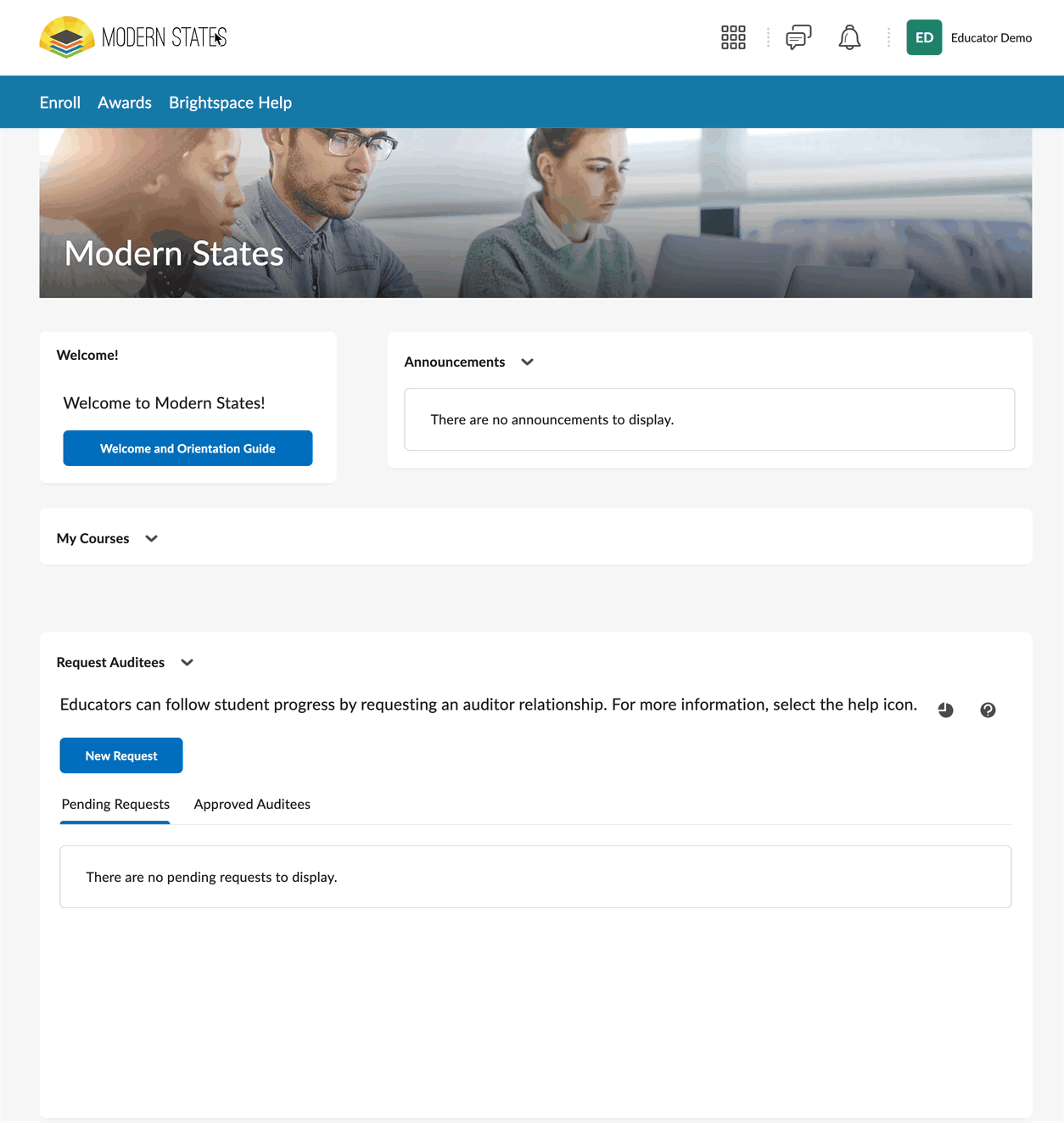
Multiple students (CSV upload)
To request multiple students, use the CSV template provided, add up to 100 email address to the file, and upload the completed CSV. Then click "Submit" to send the request(s).
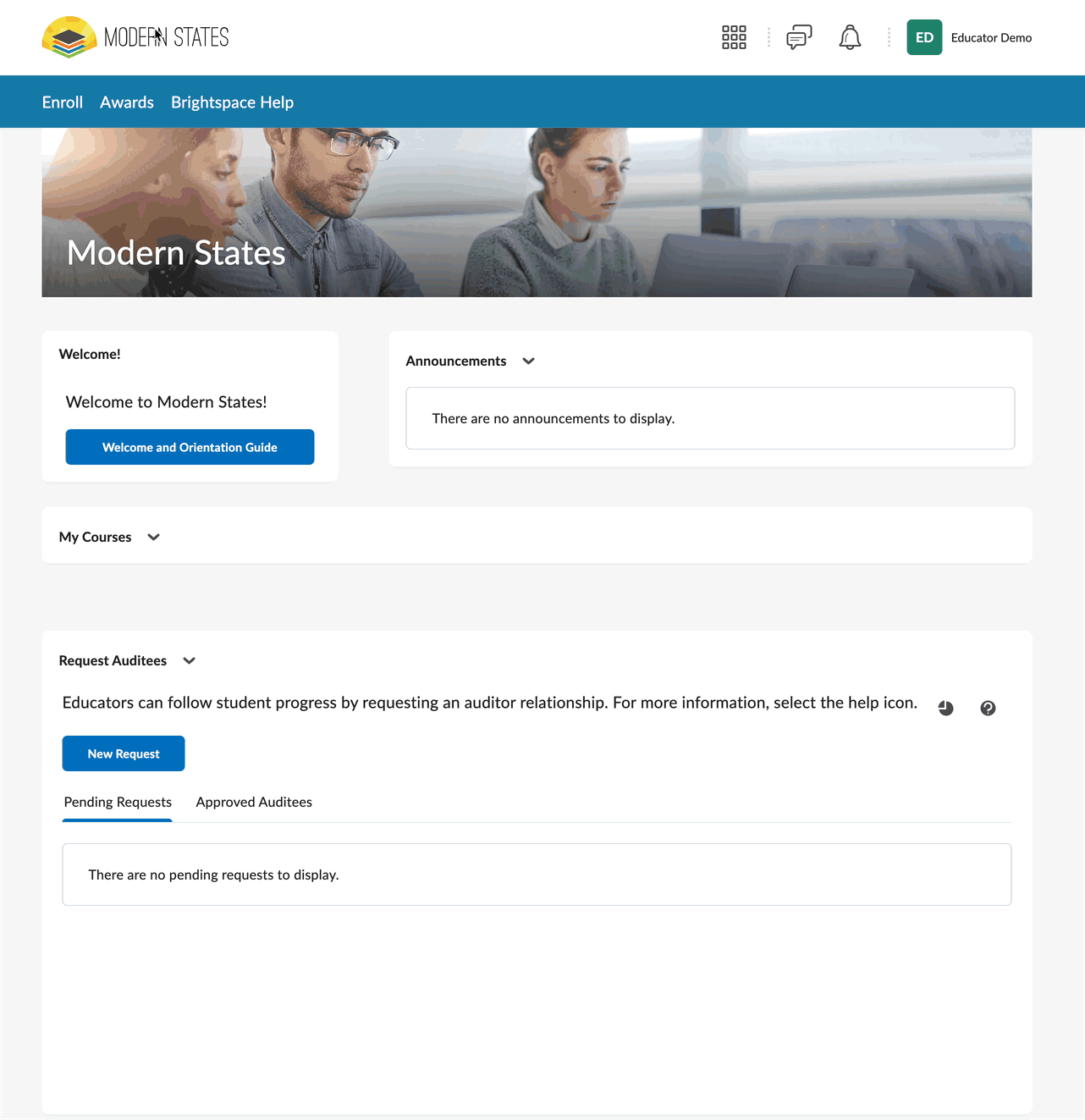
Note: If a learner hasn't created an account yet, they'll see your request when they first log in. You may need to resend the request once they've signed up.
Remember: Learners have control over who sees their progress data. They must approve your request before you can access their information.
Support and Resources
Click here for our knowledge base
Click here for further assistance
|
Was this article helpful?
That’s Great!
Thank you for your feedback
Sorry! We couldn't be helpful
Thank you for your feedback
Feedback sent
We appreciate your effort and will try to fix the article